Please select one option below:
Your GunAlert™ should be fully charged before using it for the first time. Open the rubber cover in the lower right side of your GunAlert™ device. Make sure the cover is fully extended and out of the way of the plug. Plug in the included charging cable.
When the cable is fully inserted, the red power LED will flash. The LED will change to solid red when GunAlert is fully charged. It takes about 5 hours for a full charge.
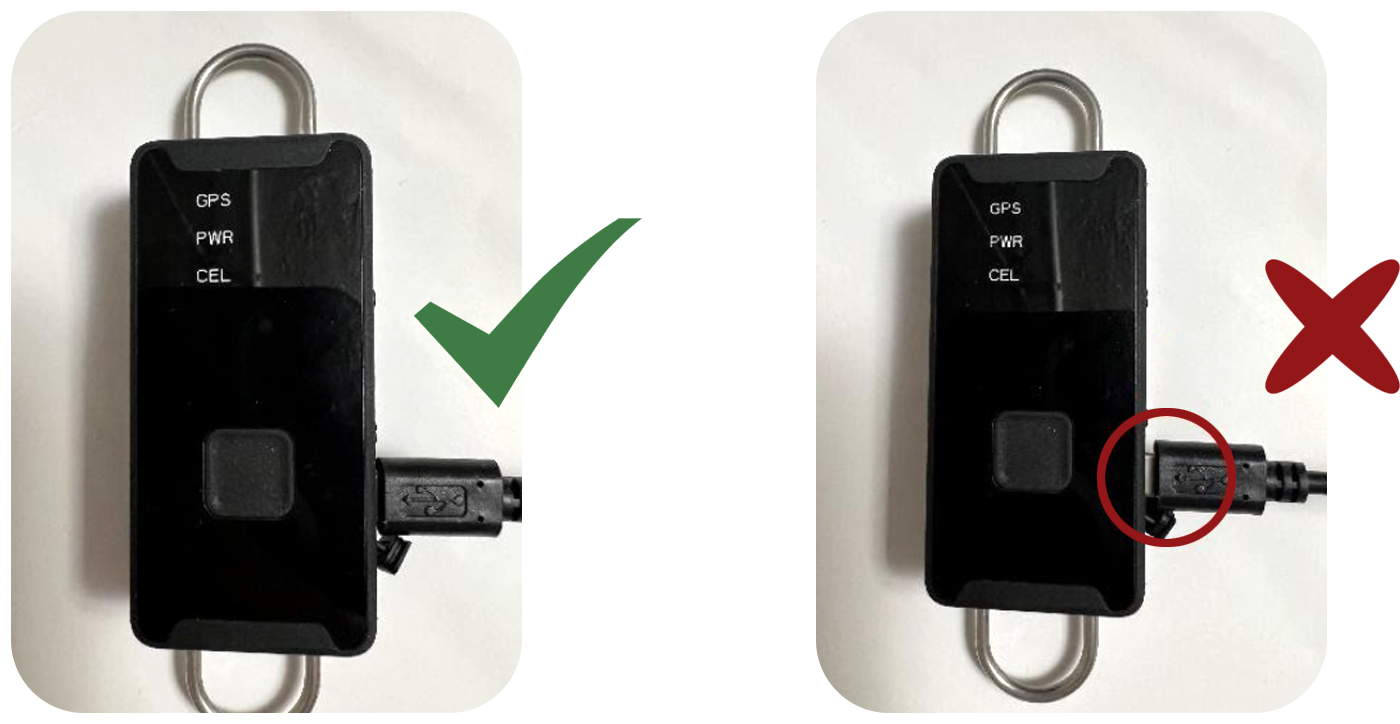
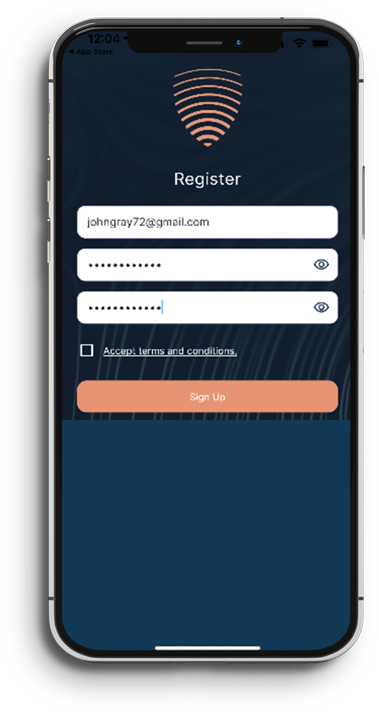
While GunAlert is charging, go to the Apple App Store or Google Play Store and search for GunAlert. Download and install the GunAlert app on your phone. When prompted, click “Allow” to allow GunAlert to send notifications. At the bottom of the Welcome screen, click “Sign up today”. Enter your e-mail address and create and confirm your password. Click the box to accept the terms and conditions, then click “Sign Up”.
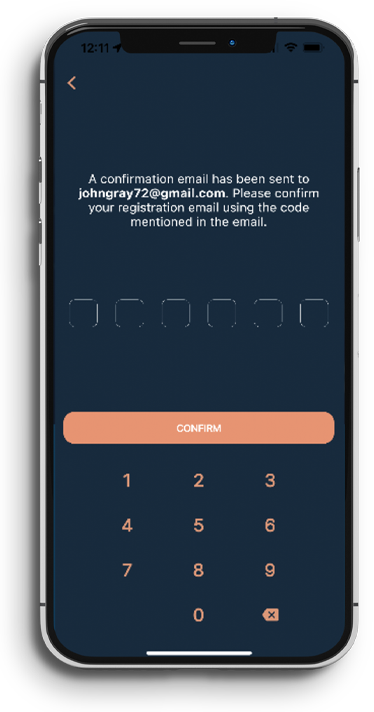
A confirmation code will be sent to your e-mail address. Enter the code sent to your e-mail and click “Confirm”.
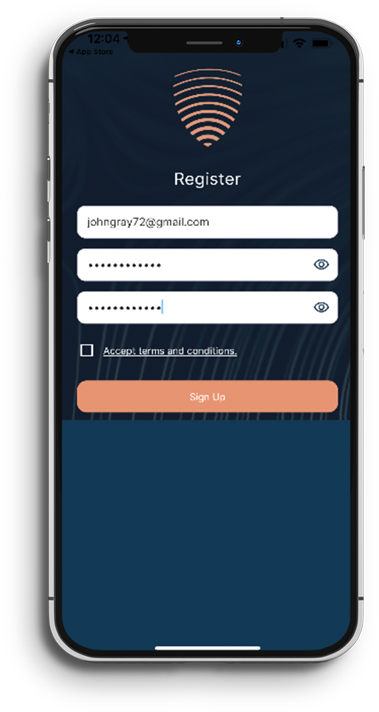
You will be redirected to the login screen. Enter your e-mail address and password, then click “Log In”. The first time you log in, you will again be sent a verification code to enter to ensure it is you logging in.
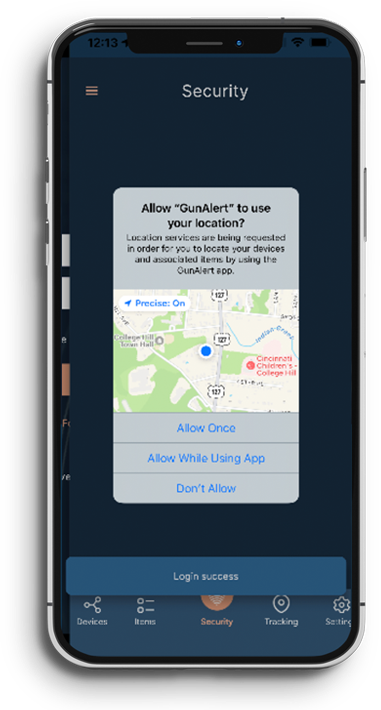
You will be asked to allow GunAlert to use your location. Click on “Allow While Using App”.
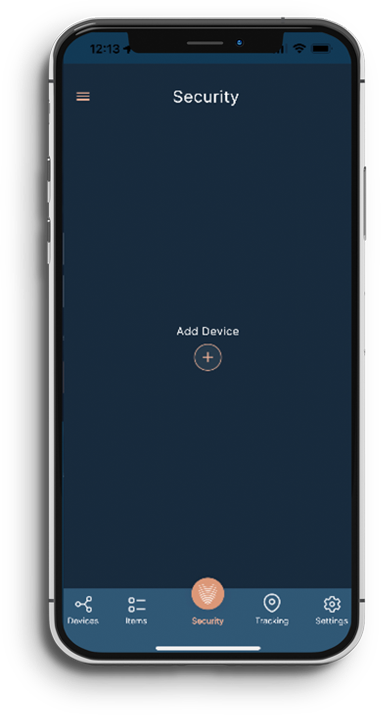
Now let’s add and activate your GunAlert. Click the + button to Add Device.
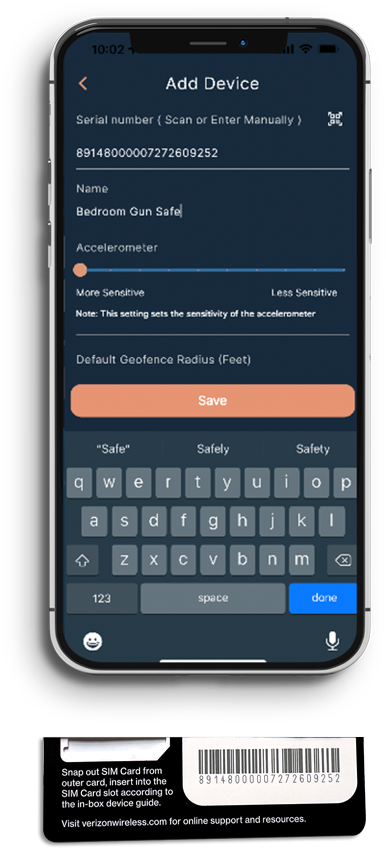
The box contains a plastic card with two barcodes on the back. This is the SIM card holder. No need to worry about the SIM, it is already inserted in your GunAlert device. Cover the top barcode, then scan the lower barcode (you can also type in the number if you prefer). Give your GunAlert a name. The name could be something like “MyGunAlert Device” or more specific like “Range Bag”, “Bedroom Drawer”, or what ever you prefer as there are no restrictions. This can be changed later in Device settings.
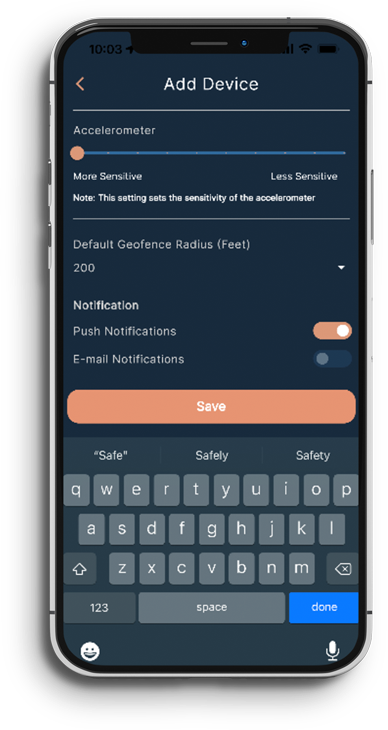
You can set the sensitivity of the motion detection using the slider bar. You can also set the geofence which sets up an area that if the device leaves, will trigger an alert. You can also select how you want to be notified. We recommend that you start with the default settings and edit them later in the Device tab area if needed. Click the Save button.
There is a blue CEL LED on the front of GunAlert. It will initially flash quickly. Once GunAlert is connected to the cellular network, it will change to a slow flash.
You can add Items to your GunAlert app. This is optional, but it is designed to make it convenient for you to store information about your guns for easy access. As an example, you can add information about your guns, then associate those guns to the GunAlert device (perhaps named “Range Bag” and used in your range bag) where you have your GunAlert attached. If your range bag is stolen, you know which guns, magazines and accessories are in it and have all the information you need to give to the authorities to assist in recovering them. All information about your guns is encrypted and the encryption key is only stored on your phone, so only you can view this information.
To test and turn on Security, let the device sit for about 20 seconds with no movement then go to the Security tab and click the Enable Security button. Now move your GunAlert device. In a very short time you will get send an alert (push notification and email depending on your settings) to your phone. The device will also send you an alert that your location has been updated and will begin to send location updates to your phone every 5 minutes. Now Disable Security to stop the location updates. NOTE: It is important to Disable Security. If you don’t, you will continue to receive notifications every 5 minutes. Also, each location update uses an Action from your subscription.
To really start using your GunAlert device , attach it to your gun, range bag, put it in your gun case, drawer or wherever monitoring is needed. Let the device sit without motion for about 20 seconds and then turn on Security by going to the Security tab and click the Enable Security button. If your gun is moved, GunAlert will send an alert to your phone, then send location updates to your phone every 5 minutes to assist you in recovering your gun. Location information is only sent to your phone, not stored on our servers. Once you recover your gun or need to stop the alerts, click on Disable Security to stop the location updates. NOTE: It is important to Disable Security. If you don’t, you will continue to receive notifications every 5 minutes. Also, each location update uses an Action from your subscription.
Location information is stored on your phone for 30 days. You can go to the Settings tab to delete location data from your phone at any time.
To edit the device settings go to the Devices tab and click on the device. To edit click the icon in the top right corner. All settings can be changed when security is NOT enabled. When security is enabled only the notification settings can be changed.
Your new GunAlert device comes with 1 month of service from the date of the purchase. Your Metalert.shop subscription with automatically renew according to the term you selected. Or to subscribe to service for a device purchased on Amazon, Range USA or another 3rd party- subscribe here.
If you’re logged into the GunAlert app, you can find the FAQ’s by going to HELP in the top left menu dropdown. The first time you log in, you will again be sent a verification code to enter to ensure it is you logging in.
Easiest Device + Service Plan Ordering with Free Shipping
30 Days Free Service and Lowest Subscription Plan Choices
Like a cell phone, Gun Alert® requires an active subscription to a Monitoring Service Plan in order to function. Devices purchased from a 3rd Party will also require you to subscribe to service on Metalert.shop. As low as $5 / month.